
This document explains how to use an IBM PC or compatible running Windows 95, a Hayes-compatible modem, and Hyperterminal to connect to the campus. On Windows systems, you can use the Windows built-in terminal emulator, HyperTerminal, or the Tera Term Pro terminal emulator to log in over the serial port. On Unix systems, you can use the cu (1) command or any other Unix serial communication program.
How to set up a connection for Medicare Billing This is a generalized tutorial for setting up a Medicare billing connection. Many Medicare providers will give you specific instructions; if you have instructions from the provider you should follow them. If you have not already done so see this tutorial for instructions To launch the program double click the HyperTerminal Private Edition Shortcut on your desktop, or click Start-All Programs-HyperTerminal Private Edition-HyperTerminal Private Edition Creating the connection:. If this is your first connection you will be prompted for location information. Select your country and enter your area code.
Enter a name for your connection, click OK. Many people will call it Medicare or the name of the system you are connecting to.
Select your modem under connect using. Enter the area code and phone number of the system you are connecting to, click OK.

If you need to set up a specific configuration click modify followed by configure for connection configuration or settings for emulator settings. Click dial to connect. Click File-Save once you are satisfied with the connection. If you want a desktop shortcut click File-Open, right click on the file that you just saved, and then click Send to-Desktop (create shortcut). In the future you can open the connection directly from the desktop. Setting up other common settings:.
To set the location for sending files:. Click Transfer-Send File, Click the Browse button, then locate the file that you want to send (the location depends on the software that you use to prepare the file). On the transfer dialog click Close, then File-Save to save the location for future use.
To set the location for Receiving files:. Click Transfer-Receive File, Click the Browse button, and then locate the folder that you want to receive into. On the transfer dialog click Close, then File-Save to save the location for future use.
You may also want to click File-Properties-Settings and check the “Allow remote host initiated file transfers” box. If you need to use a specific terminal emulator this can be configured by click File-Properties-Settings, and selecting the desired terminal in the Emulation box. Connecting.
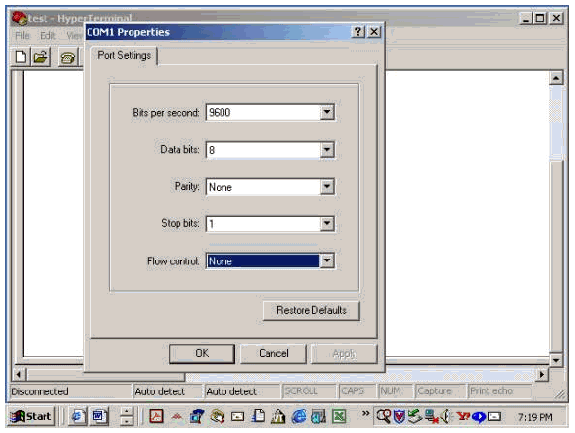
Once the connection is set up open it from the desktop shortcut or by clicking File-Open from within HyperTerminal. Some programs have a button that can be configured to open the connection as well.
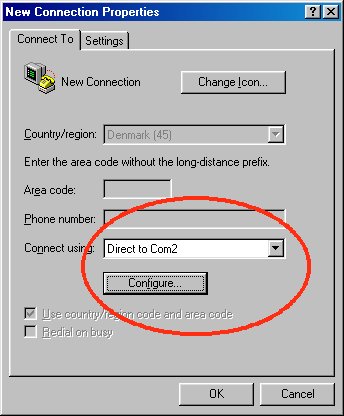
If you have this button set up you can use it as well. Click dial to connect. Once connected follow the onscreen instructions. These vary depending which system you are connecting to, but they are usually something like the following. When prompted enter your user name/ID and password.
At the main menu you should be able to select send/submit/upload or receive/download. In some systems you will be asked to select a protocol. In most cases we recommend Zmodem. Some systems will prompt you with something like “Please place your computer in Zmodem mode” or something similar (you may also have a strange looking code appear on the screen. At this point click Transfer-Send or Transfer-Receive (depending which option you selected earlier), locate your file or folder, make sure the protocol matches what you selected in step 6, and then click Send or Receive to start the transfer. Troubleshooting. No answer Click dialing properties, and look at the phone number under “phone number will be dialed as”.
This should contain the phone number as you would dial it. If the number is correct click Modify-Configure and try changing the data connection preferences. Lower port speeds and disabling the other settings sometimes help the connection.
Hyperterminal Windows 7
No dial tone Ensure that the modem is plugged in to an active phone line. Data appears in the wrong part of the screen Ensure that you are using the correct terminal emulator for the system you are connecting to. This can be changed by clicking File-Properties-Settings, and changing the emulation option.
Program is asking for Host Address instead of phone number or modem is not listed under connect using This usually means that your computer does not have a dial-up modem or that the computer isn’t recognizing the modem. If you are sure that you do have a modem you probably need to either restart the computer, or re-install the modem drivers. In the case of a USB modem please ensure that it is still plugged in. If you do not have a modem you can get an external USB Modem. If you have any computer parts stores in your area give them a call and ask if they have any external USB modems. If you can’t find one locally you can order one from various online retailers.
Once you get the modem you will plug it into the USB port on your computer and plug a phone line into the other end. It should also come with a CD to install it. Once the modem is connected and installed you should be able to select the modem in HyperTerminal. Have any questions not answered by this tutorial? Please see our or contact us at.
